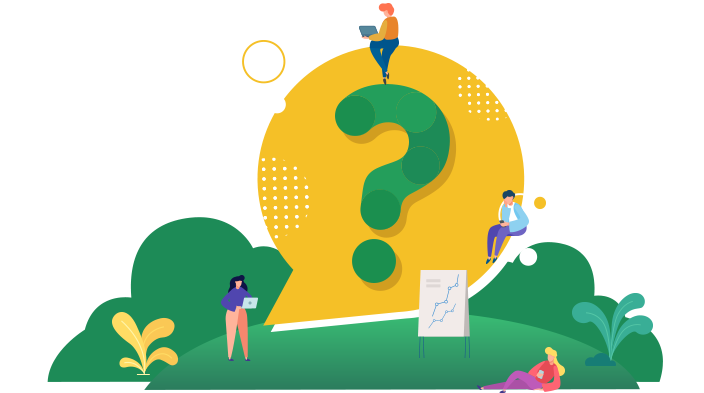Powerful, data-driven insights
The dashboard is a one-page visual summary of your finances. This is also the landing page when you log in. It allows you to track your savings, expenses, liquidity, networth, goals, and budgets without navigating to any other pages in the application.
Yes, the dashboard only has visual summary in the form of charts. There is more detailed non visual summary and reporting available across the other modules of the application.
Yes, absolutely. You are able to customize the Dashboard using the link at the top of the page. This allows you to rearrange the charts as per your requirement and also show/hide charts as per your needs and circumstances.
All your accounts in one place
MoneyInsights have partnered with Illion to offer more than 150 leading financial institutions in Australia & New Zealand. If your institution is missing, please let us know by using the contact us section of the site.
Online accounts are those that connected to your bank via live bank feed and automatically fetch new transactions that have been posted to your bank account on a daily basis. Offline accounts are those that are not externally connected so you will need to add, remove and reconcile transactions and balances manually.
Yes, if supported. After connecting your accounts with your financial institution you be prompted to import past transaction and you can specify upto maximum of 365 days worth of data to be imported.
No, to maintain the integrity of transactions we do not support manually adding or deleting transactions for online connected accounts.
New transactions can be added to offline accounts either manually one at a time or by importing via a spreadsheet. You can access these options by clicking on the three-dot menu for the desired offline account. This funcationlity has been disabled for online accounts to maintain integrity.
No, the system automatically skips importing duplicate transactions provided the date, reference and amount of the transaction are the same. Please ensure the integrity of the upload file to take advantage of this functionality.
Currently for live bank feeds, we support Australia & New Zealand.
We support most types of accounts including cheque, savings, transaction, offset, mortgages, superannuation and many more. All supported accounts will be displayed for selection when you establish link with your bank using your credentials. You are able to choose certain specific accounts or all accounts with each institution to be connected.
Statement Balance is the balance as displayed on your financial institution based on your transactions posted. For connected accounts, this is automatically maintained. For offline accounts, you are responsible for maintaining this and checking for duplicates or missing transactions by reconciling manually.MoneyInsights Balance is the balance in your account based on the transactions that you have categorised in the application.Provided you have categorised all of your available transactions, the MoneyInsights balance will be the same as your Statement balance.
Bank security
You can be confident that your financial information is safe with us. We enforce two factor authentication and use the same 256-bit encryption and security that banks use to protect your private data. Our systems are hosted on Amazon AWS infrastructure, enabling us to guarantee high security through utilising a series of high tech, state of the art solutions that work to ensure the safety of all user data on the AWS network. Our security practises are monitored and verified by Verisign and supported by McAfee Security.
Connecting your bank accounts is a ‘read-only’ service that does not allow anyone to transact on your account – neither you, nor anyone else! The purpose is to allow your transactions to automatically flow into the system so the app can provide you insights into all your finances in one place, not pay bills or transfer money. There is no functionality that allows you or anyone to transact money in or out of any of your connected accounts, so your money is safe always.
We have partnered with Illion to provide the automatic bank feed data – the same secure technology chosen by over hundreds of leading banks, financial institutions and companies around the globe to build secure and robust customer-centric platforms.
No, upon establishing a connection with your financial institution, we are granted a read only access to your bank transaction via an encryption key. We cannot and never will provide transaction authority on your bank account.
No, your bank credentials are used by Illion directly to securely establish a connection with your bank via latest encryption technologies and we are provided with an ecryption key only to import new transactions. Neither we or illion store any of your bank credentials.
Yes, we have set up two factor authentication by default. You will receive a one time password that must be use along with your password to login to the application for added security.
Your data is hosted securely on the servers of Amazon Web Services (AWS).
Needs Vs Wants Spending insights
Needs are usually your basic living expenses, things necessary for your health, or expenses that are required for you to do your job. These could be: Rent or mortgage interest; Utility bills. Healthcare and/or therapy; Medication; Food; Work uniform; Commuting. On the other hand, Wants are things you choose to buy but could live without, such as: Entertainment; Dining out; Travel; Gadgets; Paid TV or music streaming; most recreation; New clothing and so on. Wants are not inherently bad. They are pleasant, and often can help you accomplish important goals like keeping in touch with loved ones, having fun, or staying healthy but are not necessary to your survival. If you had to look for ways to improve your savings by reducing spending you must carefully analyze your Wants to identify such opportunities.
Yes, this may happen in a lot of situations. For instance, food is essential for survival but not a seven course at a fine dine restaurant. The way to decide the classification is asking yourself if this spend was necessary for your survival.
Yes, absolutely. We provide you with default categories at the start for convenience and you adopt them by default. These are designed to suit most people. However before categorising your first transaction, you have the option to wipe the defaults and start fresh with your own categories and sub-categories. You may access this option by navigating to Settings > Manage Categories. You may also later rename and regroup existing or add new categories as you wish.
We have created a hierarchial structure of categories and sub-categories to facilitate easy consolidation. If you have sub-categories enabled (which is by default) you must categorise transactions into the sub-categories only and these will be automatically rolled up into the relevant category for reporting.
Yes, absolutely. Once created, you may rename or regroup categories as you wish. Please note that if you decide to delete a category, the transactions and budgets associated with it will be appended to another sub-category within the same category group.
Yes you are able to move the category of your choice under another group if your circumstances change.
Yes, it is possible to modify or uncategorise a transaction by navigating to the categorised transaction list.
Transfer is a transaction where you have transferred money from one account to another account. Some examples include, withdrawing cash at the ATM (Bank to Cash transfer); paying your mortgage (Cheque to Loan transfer - the expense is the interest you are charged on the loan); paying off your credit card balance (Cheque to Credit card transfer - the expense are the individual transactions that are posted to your card account) and so on. To successfully categorise a transaction as transfer, there must be matching corresponding transaction with the same amount present in the account you are attempting to transfer into. If you are using connected accounts, this should happen naturally. As an example, when you pay your credit card bill the amount will be debited to your bank account on the date of payment and also credited to your card account in the following day or two depending on your financial institution.
Search & retrive transactions
You can access the search in one of the following ways:
1. Click on 'Add Filters' in the Categorised Transaction page.
2. Click on any amount in the Saving analyzer to see the breakdown in the categorised transaction report.
3. Navigating to - https://www.moneyinsights.com/categorized-transactions
We have enabled a very powerful and advanced searching and filtering tool that will allow you to filter transactions on the basis of date range, description, bank reference, amount, category, bank account, tag, attachment and source of entry. This can be very powerful when used in a combination.
You can create a tag either at the point of categorisation by entering the tag name followed by 'enter' key or via Settings menu. Once you start tagging transactions, these can be a powerful search and retrieval tool. Some use cases include a tag filter combined with date or description filters to identify transactions relevant to your taxes, business/work, investments, projects, people and so on.
Budget traking
Budgeting is the process of creating a plan to spend your money. It is an important process to help you manage your money by balancing your expenses with your income. By creating this spending plan, you can determine in advance whether you will have enough money to do the things you 'need' to do or would 'want' to do. If they don't balance and you spend more than you make, you will have a problem. Many people don't realize that by spending more than they earn they will slowly but surely sink deeper into debt every year. If you don't have enough money to do everything you would like to do, then you can use this planning process to prioritize your spending and focus your money on the things that are most important to you. On the other hand, if you earn more than you spend, you have a surplus that you can save/invest towards your future and longer term goals.
You can create or edit your budget in the MoneyInsights application by clicking on the Edit budget link towards the top of the budget landing page.
You are able to budget for all the categories and sub-categories that you have created and have available in your Settings.
The frequency tool in edit budget is designed to make it easy for you to set budgets based on how often you expect expeses to be recurring in nature. For example, if you anticiapte $200 each week in rental expense, you can simply enter $200 in the input box and select weeky and the application will spread this across the relevant months based on the number of weeks in each month.
A Savings waterfall chart is a type of visual analysis that allows you to understand the cumulative impacts of individual positive and negative variances from several categories on your budgeted savings. In simple words, this chart explains why you didn't achieve you budgeted savings by highlighting variances by each category.
Live Net Worth
Networth or Equity is simply the difference between what one owns (Assets) and what one owes (Liabilities). In simpler terms, if you sold off everything you own (think of Property, shares, deposits, motor vehicle and so on) and pay off all your libilities (think of credit cards, personal loans, mortgages, student loans and so on), whatever cash you have left would be your Networth or Equity.
Assets in MoneyInsights are split into three groups
Cash & Bank - these are assets that are held in cash or funds kept at a bank that can be withdrawn at anytime without prior notice.
Investments - investment is an asset or item acquired with the goal of generating a regular income or capital appreciation.
Other assets - these are all other types of assets that are neither cash not acquired for a gain but still hold value. Such assets usually posses practical value or usage such as motor vehicles, work of art, collections, jewellery and so on. Some of these are also depreciating assets that may lose value with time.
Liabilities in MoneyInsights are split into two groups
Secured - these are liabilities that are secured against a collateral such as a mortgage secured on the back of a property. The lender has the right to
Unsecured - these are liabilities that are not collateralized. These usually require higher interest rates due to the higher risk to lender. Examples include credit cards, personal loans and so on.
Your net worth, quite simply, is the dollar amount of your assets minus all your debts. You can calculate your net worth by subtracting your liabilities (debts) from your assets. If your assets exceed your liabilities, you will have a positive net worth. Conversely, if your liabilities are greater than your assets, you will have a negative net worth.
Liquid assets may be cash or property that can readily be converted to cash without a substantial loss in value. Examples include publicly traded stock, goldj, deposits and so on. Illiquid assets are those that are held long-term, such as a home, land, or other equipment that are not easily converted to cash without significant loss in value.
You may add assets either directly from the categorisation interface or by navigating to Networth and clicking on Add Assets on the top half of the page. All liabilities and loans that you have borrowed can be added from the Account Overview section by clicking on Add Account. This ok this as a bank account with a negative balance.
Opening balance applies to assets and liabilities including bank accounts. This is essentially what you already own or owe at the time you start categorising or maintaining your finance on the application. It allows us to paint your starting position and build from there on.
To categorise assets, in the categorisation menu you must navigate to the 'Assets' tab and then click on your desired option. If you don’t already have an asset created, you are able to create it first from this menu before categorising against it.
When you sell an asset, it will be marked as either sold (in case on non unit type assets such as property) or the number of units sold will be reduced from your unit balance (for unit based assets such as shares or ETFs as an example). The profit or loss arising from this sale will also be recorded by the application and visible under the Savings Analyzer at the bottom of the report.
Certain unit based investments that are publicly traded, such as shares, ETFs, Mutual Funds and Crypto currencies are automatically updated on a daily basis with their closing price. For other manual investments such as Property, Deposits and others you must manually update the valuation by clicking on the investment name from the networth page and providing a new value at the bottom of the dialog box.
In you Networth module by default you are able to see the value of your assets as of today. However if you every wanted to see any asset that you have owned in the past but now sold off/disposed you can click on 'Show zero balance assets' on the top of your Networth page and these will all show up. This allows you to trace back transactions pertaining to assets that you no longer own but held in the past at some point.
If you have disposed or discarded or written off an asset, you can simple add a new transaction with $0 amount and use that to mark an asset as 'sold'. This will in effect dispose it at a zero value, recording the entire cost base as a loss on sale.
Benchmark Portfolio returns
Investment relates to the purchase of assets that are expected to generate a rate of return and increase in capital value, with the hope that over time the owner will receive back more money than they originally invested. Investing carries risk, and not all assets actually end up producing a positive rate of return.
When first starting out using the applciation, you must add your opening investment balances (What you own when starting out) to create your opening position. From here on, every time you purchase or sell investments, you must categorise them as such by clicking on the Assets > Investment option at the time of categorisation.
Certain unit based investments that are publicly traded, such as shares, ETFs, Mutual Funds and Crypto currencies are automatically updated on a daily basis with their closing price. For other manual investments such as Property, Deposits and others you must manually update the valuation by clicking on the investment name from the networth page and providing a new value at the bottom of the dialog box.
To do this, you must open the Asset transaction history by clicking on the Asset value in the Networth section. Then find the record that contains your valutions that you wish to edit or delete and click on the appropriate action button located on the far right of that record.
Investment performance chart allows you to track the performance of your investment portfolio in relation to any publicly traded supported stock, ETF, cryptocurrency etc. to see how your portfolio has been performing in relation to your benchmark index or desired investment alternative. For example, if your personal portfolio isnt returning as much as investing in an ETF or bluechip stocks, you may decide to stop actively stock picking and rather invest in ETFs that show the market or your choice of industry.
Yield is the income returned on your investment, such as the interest, dividends or rents received from holding an asset. The yield is expressed as an annual percentage rate based on the investment's current market value. When you categorise your interest, dividends and rental income, you will have the optional choice to allocate these to your deposits, shares and properties. If you do so, your annual yield in % will be displayed against that asset in the Investment holdings report on the far right side of that investment along with its weight in the portfolio.
Profit/Loss is calculated as the difference between the selling price and cost price. If the selling price is higher than cost price, it is a profit. If the cost is higher it’s a loss. These values are automatically calculated by the application using weighted average cost method.
Financial Calculators
Use the retirement sum calculator to work out retirement nest egg. In simpler words, to calculate how much you need to accumulate by the time your retire to fund your desired lifestyle.
The savings goal calculator can be used to work out your required monthly savings to achieve a goal.
Investment appraisal calculator uses a discounted cashflow model to calculate the rate of return on your proposed investment based on positive and negative cashflows.